EaseUS Partition Master Free
무료 툴로 파티션 완전 삭제 가능(덮어쓰기로)
'Software > Utility' 카테고리의 다른 글
| Pinboard MySQL dump 10.13 (0) | 2018.08.03 |
|---|---|
| FreeCommander Tips (0) | 2017.11.22 |
| free commander (Total commander 대체용 freeware) (0) | 2017.11.06 |
EaseUS Partition Master Free
무료 툴로 파티션 완전 삭제 가능(덮어쓰기로)
| Pinboard MySQL dump 10.13 (0) | 2018.08.03 |
|---|---|
| FreeCommander Tips (0) | 2017.11.22 |
| free commander (Total commander 대체용 freeware) (0) | 2017.11.06 |
출처 : http://www.forum.freecommander.com/viewtopic.php?f=3&t=2906
툴바 설정 :
| 파티션 완전 삭제 툴 (0) | 2017.11.27 |
|---|---|
| free commander (Total commander 대체용 freeware) (0) | 2017.11.06 |
| Delicious에서 Pinboard로 이사감 (0) | 2017.09.10 |
기업에서도 사용가능한 freeware 임.
기본 설정:
위 툴바 의 설정방법:
툴바에 windows explorer 연결방법 :
아래 화면 들어가는 메뉴는, Tools - Favorite tools - Define favorite toolbars
/select,%ActivSel%
| FreeCommander Tips (0) | 2017.11.22 |
|---|---|
| Delicious에서 Pinboard로 이사감 (0) | 2017.09.10 |
| Delicious가 Pinboard에 합쳐짐 (0) | 2017.09.10 |
그동안 Delicious를 사용했었는데, 자주 다운도 되고 복구되는데도 시간이 오래 걸리고 그러다가,
최근에는 더 그런 증상이 심해졌다 했더니, Pinboard로 acquire되었네요.
참고 링크는 여기
대체할 bookmark social service로 다음 것들을 테스트해봤다.
1. Google bookmark
- chrome에 의존됨
2. Pocket
- 너무 큰 Delicious bookmark 파일을 import 못해서 쪼개서 import 시켰음.
3. InstaPapaer
- Delicious의 import를 지원하지 않아서, 위 Pocket으로 delicious를 쪼개서 import & export & delete 하여 import 하였음
4. Pinboard
- Delicious bookmark가 쉽게 import 됨. 그런데 그 전에 $11/year 결제를 해야 함.
- Delicious의 Comment가 그대로 보존됨. <- 이게 제일 나에게 필요한 기능.
5. Xmarks
- Delicious를 여기에 import 하여 사용하려고 했는데, 왠지 잘 안되었고 별도의 어플리케이션이 윈도우 실행 중에 뜨면서 불편한 것 같아서 사용 안하고 있었음.
결론은 Pinboard.
[ ] 할일 : addon 을 chrome, IE, iPhone에 설치해서 사용해 봐야 함.
. chrome 에 설치법 간단함.
chrome 북마크 바에 다음 링크의 [popup with tags] 링크를 복사하여 넣으면 됨
https://pinboard.in/howto/#saving
참고 url :
http://www.halryang.net/How-I-Use-Pinboard/
https://kalkin7.wordpress.com/2015/05/09/start-pinboard/
| free commander (Total commander 대체용 freeware) (0) | 2017.11.06 |
|---|---|
| Delicious가 Pinboard에 합쳐짐 (0) | 2017.09.10 |
| [펌] Windows7에서 iso 이미지를 굽기 (0) | 2017.09.08 |
https://blog.pinboard.in/2017/06/pinboard_acquires_delicious/
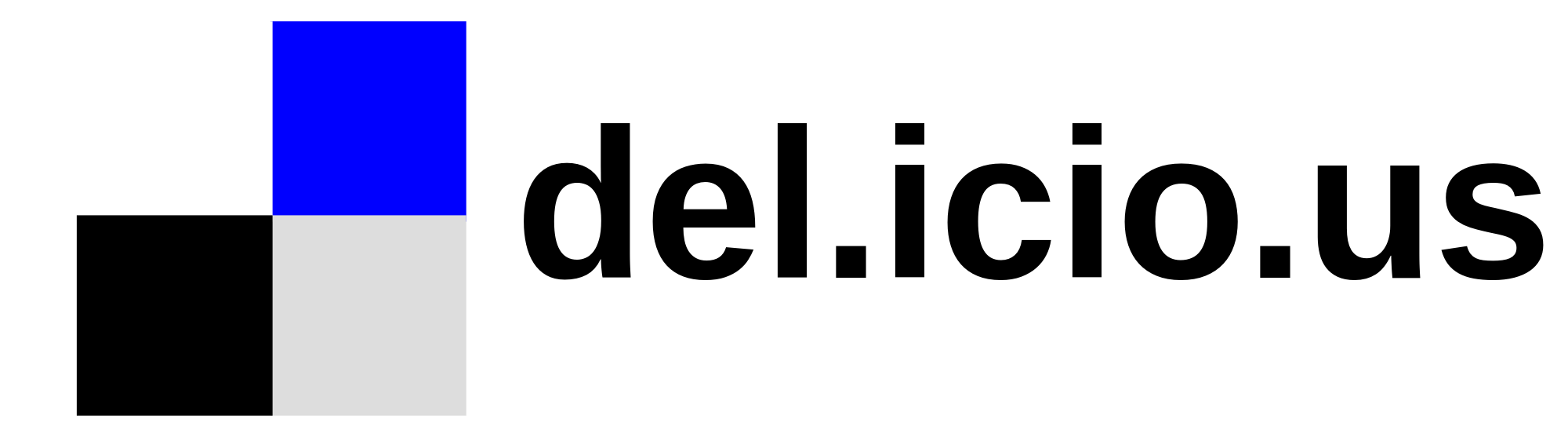
Pinboard has acquired Delicious. Here’s what you need to know:
If you’re a Pinboard user, nothing will change. Sad!
If you’re a Delicious user, you will have to find another place to save your bookmarks. The site will stay online. but on June 15, I will put Delicious into read-only mode. You won't be able to save new bookmarks after that date, or use the API.
Users will have an opportunity to migrate their bookmarks to a Pinboard account, which costs $11/year. Those who prefer to bookmark elsewhere will be able to export their data once I fix the export link, which was disabled some months ago for peformance reasons.
Please note that there is no time pressure for moving off Delicious. You won't be able to save new bookmarks after June 15, but everything else will continue to work, or break in familiar ways.
As for the ultimate fate of the site, I'll have more to say about that soon. Delicious has over a billion bookmarks and is a fascinating piece of web history. Even Yahoo, for whom mismanagement is usually effortless, had to work hard to keep Delicious down. I bought it in part so it wouldn’t disappear from the web.
This is the fifth time Delicious has been sold. Founded in 2003, the site received funding from Union Square Ventures in 2005, and sold to Yahoo later that year for somewhere between $15-$30M.
In December of 2010, Yahoo announced it was ‘sunsetting’ Delicious, an adventure I wrote about at length. The site was sold to the YouTube founders in 2011. They subsequently sold it to Science, Inc. in 2014. Science sold it to Delicious Media in 2016, and last month Delicious Media sold it to me.
Do not attempt to compete with Pinboard.
—maciej on June 01, 2017
| Delicious에서 Pinboard로 이사감 (0) | 2017.09.10 |
|---|---|
| [펌] Windows7에서 iso 이미지를 굽기 (0) | 2017.09.08 |
| vstarcam rtsp url (1) | 2017.07.04 |
안녕하세요, 오늘은 윈도우 ISO 이미지 파일, 아니, 게임 ISO, 프로그렘 ISO 이미지들도 되니 세계에 있는 모든 ISO파일들을 DVD에 굽는방법을 보여드리도록 할게요ㅎㅎ. 먼저 굽고싶은 ISO파일이 없으면 못굽겠죠? ISO 이미지 파일 하나를 선택해주세요!
이와같이 굽고싶은 ISO 파일을 준비하셨으면 (제경우엔 윈도우8.iso) 담으로 ㄱㄱ~
같은 파일인데 아이콘을 바꿔봤어요 ㅎㅎ. 괸히 햇갈리시라고 바꾼거에요. 하여튼 이 ISO 이미지를 오른쪽 클릭한뒤, 연결프로그램, Windows 디스크 이미지 버너를 클릭해주세요.
그럼 요런넘이 나옵니다. 여기에서 DVD 드라이브가 선택되었는지 보고, 아무것도 안들어있는 DVD를 너었는지도 확인하시고 만사 오케이면 굽기 버튼을 눌러주세요.
여기에서 한 3~7분정도 걸립니다~ ISO 이미지 파일이 얼마나 큰지에 따라 달라집니다~
디스크를 마무리중이라네요... 여기서도 한 2분 걸린듯 싶습니다. 1시간 같은 2분... 이것만 보면서 기다리니 얼마나 시간이 천천히가는지원ㅎㅎ.
야호! 다구웠네요 ㅎㅎ. 다구우면 바로 디비디가 윙~하고 나오니 놀라지 마시구요.ㅎㅎ 그럼 전 뿅~
출처: http://commmang.tistory.com/entry/엄청쉬운-윈도우-ISO-이미지-DVD에-굽기 [COMMANG]
| Delicious가 Pinboard에 합쳐짐 (0) | 2017.09.10 |
|---|---|
| vstarcam rtsp url (1) | 2017.07.04 |
| acrobat reader 에서 scroll bar 보이게 하기 (0) | 2017.07.04 |
http://www.vstarcam.co.kr/atboard_view.php?model=&grp1=support&grp2=qna&uid=3980&keyfield=&keyword=&page=3
| [펌] Windows7에서 iso 이미지를 굽기 (0) | 2017.09.08 |
|---|---|
| acrobat reader 에서 scroll bar 보이게 하기 (0) | 2017.07.04 |
| TeamViewer portable (0) | 2017.03.31 |
Disable touch screen mode permanently
Open Preferences by click Edit and select Preferences. Next, select General on the left menu and change Touch mode to Never.
| vstarcam rtsp url (1) | 2017.07.04 |
|---|---|
| TeamViewer portable (0) | 2017.03.31 |
| pdf 파일을 acrobat Reader 에서 편집하기 (0) | 2017.03.30 |
| acrobat reader 에서 scroll bar 보이게 하기 (0) | 2017.07.04 |
|---|---|
| pdf 파일을 acrobat Reader 에서 편집하기 (0) | 2017.03.30 |
| 블로그에 image 업로드시 사용 : Base64Encoder (0) | 2016.09.23 |
| TeamViewer portable (0) | 2017.03.31 |
|---|---|
| 블로그에 image 업로드시 사용 : Base64Encoder (0) | 2016.09.23 |
| TextPad 메뉴툴바에 Windows 탐색기 버튼 추가하기 (0) | 2016.06.30 |
https://sourceforge.net/projects/base64encoder/
 Base64encoder_v2.1.zip
Base64encoder_v2.1.zip참고
Html에 사용 예제: http://semoa.tistory.com/1035
| pdf 파일을 acrobat Reader 에서 편집하기 (0) | 2017.03.30 |
|---|---|
| TextPad 메뉴툴바에 Windows 탐색기 버튼 추가하기 (0) | 2016.06.30 |
| [펌] Nero로 iso 이미지를 CD로 굽기 (0) | 2016.05.09 |
완성된 모습
방법
1. 아래화살표 눌러서 사용자 지정 팝업창을 띄우고
명령 탭에서 모든 명령 범주를 선택하고 Windows 탐색기를 끌어서 메뉴 툴바에 놓는다
2. 탐색기도 메뉴툴바에 놓는다.
3. 탐색기의 "단추 모양 복사"해서,
Windows 탐색기에 "단추 모양 붙여넣기"를 한다.
Windows 탐색기를 "이미지 및 텍스트"로 속성 변경하고,
New 버튼은 "그룹시작"으로 속성 변경한다.
| 블로그에 image 업로드시 사용 : Base64Encoder (0) | 2016.09.23 |
|---|---|
| [펌] Nero로 iso 이미지를 CD로 굽기 (0) | 2016.05.09 |
| 원격데스크톱 이용사례 및 winposstr 팁 (0) | 2015.12.19 |
처음 실행하는 메뉴가 2군데에 있음
메뉴 #1
출처 : http://kin.naver.com/qna/detail.nhn?d1id=1&dirId=10303&docId=114935567&qb=bmVybyBpc28gY2Qg6rW96riw&enc=utf8§ion=kin&rank=1&search_sort=0&spq=0&pid=SzuOrlpySoGssvlyco4sssssssV-049243&sid=cJOmp3kKWwTiJ6D6qimQHQ%3D%3D
네로 작동법을 설명드리겠습니다.
1. 우선 네로를 작동시키면 아래 그림처럼 "새 편집" 메뉴가 뜹니다. (안뜨면 "새파일"을 누르면 됨)
그리고 좌측 상당에는 원하시는 CD 또는 DVD가 맞는지 확인하세요.
그런 다음 아래에 "열기" 버튼을 누르면 이미지 파일이 어디있는지 물어 봅니다.
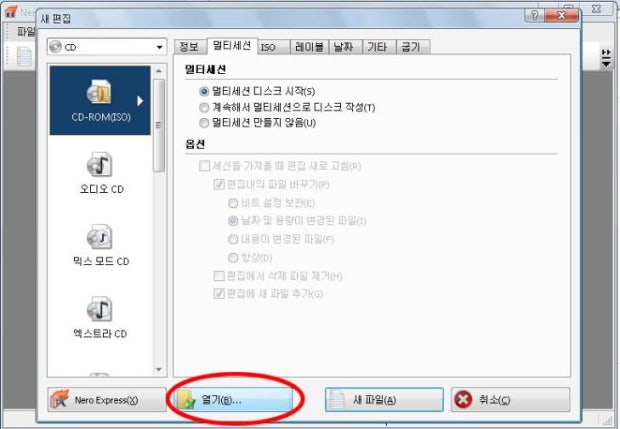
2. 그럼 하드에 깔려 있는 넥스에디션 위치에 있는 ISO파일을 선택하고 열기를 누르면 됩니다.
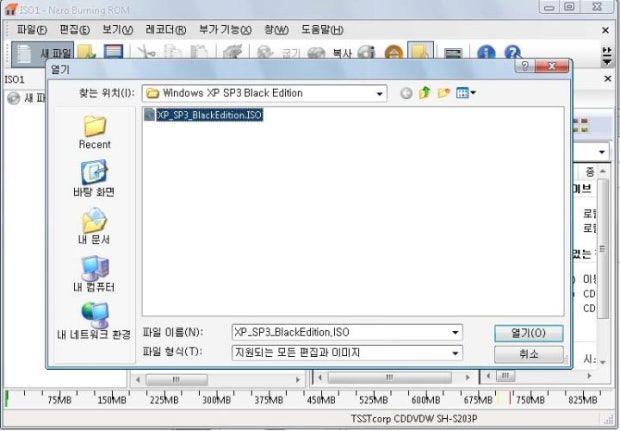
3. 그러면 굽기 정보가 나오는데 여기서 레코딩 속도를 너무 높이시지 마시고 8x, 16x 처럼 낮게 잡으세요.
또한 시디 굽을때 무리한 작업을 하면 CD뻑이 날수도 있느니 무리하게 프로그램을 돌리지 마세요.
레코딩 속도까지 설정하고 굽기 누르면 굽기 시작~
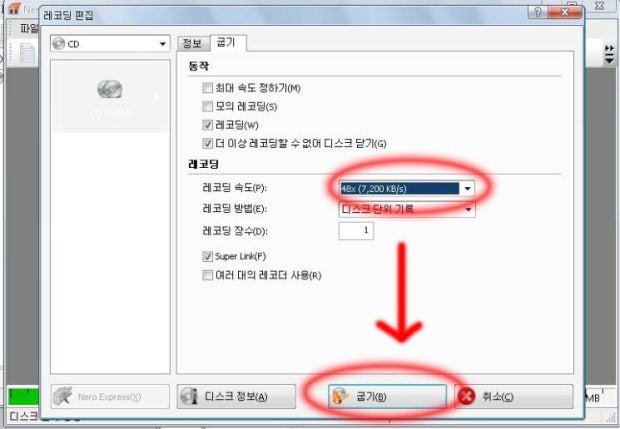
메뉴 #2
| TextPad 메뉴툴바에 Windows 탐색기 버튼 추가하기 (0) | 2016.06.30 |
|---|---|
| 원격데스크톱 이용사례 및 winposstr 팁 (0) | 2015.12.19 |
| worktime_professional_v7.10.2(fromHomepage) (0) | 2015.10.10 |
별도의 PC를 원격으로 접속하여 사용시 추천 방법
: UltraMon ? 등 여러가지를 테스트해봤는데, mstsc가 최고
mstsc 설정 법
- *.rdp로 저장하고 이를 사용하면 편리
- 주의: 최대크기를 *.rdp에 저장하면 항상 모니터의 좌상단에 붙어서 오른쪽으로 이동할 수 없음
이것 해결책은
1) Control Panel--Ease of Access Center--Change how your mouse works, check Prevent windows from being automatically arranged when moved to the edge of the screen.
=> rdp 창이 이동은 되나, 최소화후 복원시 다시 좌상단에 붙음.
2) *.rdp 를 꼭 메모장으로 열어서(Textpad는 안됨), 아래공식대로 수정해야함.
예제:
screen mode id:i:1
...
desktopwidth:i:1600
desktopheight:i:900
...
winposstr:s:0,2,384,0,2000,15000
수정방법:
winposstr:s:0,3은 최대화면(desktopwidth/height 기준으로)
s:0,2로 수정하고
그다음 4개 숫자 중,
- 1,2번째는 우하 간격값.
- 3,4번째는 윈도우 크기인데, 3번째값은 위 우 간격값+16, 4번째는 위 하 간격값+38해야함 <- 설명 틀림
(그러나, 위 예제처럼 아주 큰 수로 해도 desktopwidth/height 기준의 최대화면로 표시됨)
My)
1920*1080 모니터에 mstsc로 다른 PC를 사용할 때,
최대크기이고 모니터 우측에 붙인 rdp 파일 내용:
sscreen mode id:i:1
use multimon:i:0
desktopwidth:i:1680
desktopheight:i:1042 <= 1080-38
session bpp:i:32
winposstr:s:0,2,384,0,2080,1080
| [펌] Nero로 iso 이미지를 CD로 굽기 (0) | 2016.05.09 |
|---|---|
| worktime_professional_v7.10.2(fromHomepage) (0) | 2015.10.10 |
| Total Commander - 팁 2 (0) | 2015.08.13 |
30일 Trial version임.
빽투더퓨처 ^^
홈PC(Win7 64bit) 에서 Trial 사용 시작 //15.10.10
 worktime_professional_v7.10.2(fromHomepage).exe
worktime_professional_v7.10.2(fromHomepage).exe
| 원격데스크톱 이용사례 및 winposstr 팁 (0) | 2015.12.19 |
|---|---|
| Total Commander - 팁 2 (0) | 2015.08.13 |
| Hard disk Partition 관리 툴 추천 (0) | 2015.06.16 |
- 윈도우 탐색기 열기 :
방법A) Type "." into command line and enter.
방법B) http://egloos.zum.com/pd007/v/2683100
작업중인 폴더에서 바로 탐색기가 실행하는 아이콘 추가하기
- command line 창 없애기
WINCMD.INI, add "RestrictInterface=2" under [configuration].
참고:
RestrictInterface= Disable parts of the user interface. Just build the sum of the following options:
1=Start menu
2=Command line
4=Buttonbar change
8=Drive right click menu
16=File right click menu
32=Directory hotlist change
64=FTP (CTRL+N, CTRL+F)
128=ENTER key (run programs, open files)
| worktime_professional_v7.10.2(fromHomepage) (0) | 2015.10.10 |
|---|---|
| Hard disk Partition 관리 툴 추천 (0) | 2015.06.16 |
| 중복 파일 삭제 프로그램 (0) | 2015.06.13 |
삼성 200B 노트북(Win7 64bit)에서 정상사용됨 //15.6.16
MiniTool Partition Wizard Home Edition v8.1.1
참고 : http://blog.naver.com/jhkimism/220320362414
Prof. 설치파일은 다른 글 참고요.
| Total Commander - 팁 2 (0) | 2015.08.13 |
|---|---|
| 중복 파일 삭제 프로그램 (0) | 2015.06.13 |
| Process Explorer - 연결된 dll과 tcp 포트 보기 (0) | 2015.05.01 |
| Hard disk Partition 관리 툴 추천 (0) | 2015.06.16 |
|---|---|
| Process Explorer - 연결된 dll과 tcp 포트 보기 (0) | 2015.05.01 |
| mylockbox_v3.6.4_freeEdition (0) | 2014.12.19 |
연결된 dll 보는 법 :
- 메뉴 의 View - Show Lower Pane 선택
- 메뉴의 View - Lower Pane View - DLL 선택
하면 아래처럼 Lower pane에 upper pane에서 선택한 파일에 연결된 dll 이 보임.
참고
| 중복 파일 삭제 프로그램 (0) | 2015.06.13 |
|---|---|
| mylockbox_v3.6.4_freeEdition (0) | 2014.12.19 |
| 일상적인 작업을 편하게 해주는 10가지 무료 PC 앱 (0) | 2014.12.11 |
http://fspro.net/my-lockbox/
 mylockbox_v3.6.4_freeEdition-setup.zip
mylockbox_v3.6.4_freeEdition-setup.zip
| Process Explorer - 연결된 dll과 tcp 포트 보기 (0) | 2015.05.01 |
|---|---|
| 일상적인 작업을 편하게 해주는 10가지 무료 PC 앱 (0) | 2014.12.11 |
| [펌] Picasa 사진 크기 축소 (0) | 2014.08.31 |