Outlook doesn’t close
It isn't very common that Outlook doesn't close on it's own. Practically always this is caused by an add-in or another program that integrates with Outlook. Once this add-in is disabled or updated or the program is closed the problem will be gone and Outlook will close normally again.
- Recognizing Outlook shutdown issues
- Solving shutdown issues caused by add-ins
- Solving shutdown issues caused by programs
- Outlook 2000 shutdown issues
- After you've solved your shutdown issue…
Recognizing Outlook shutdown issues
Outlook shutdown issues are not always directly apparent but may surface via other errors or issues such as;
- Outlook not being able to start anymore after you have closed it and only being able to open Outlook again after restarting the PC.
- AutoComplete / AutoSuggest cache becoming corrupted and Outlook not offering you email addresses anymore when addressing a message.
- Data file issues
- Error to run the Inbox Repair Tool (scanpst.exe)
- Error; “The data file <FILENAME> was not closed properly. This file is being checked for problems.”
- Gears icon in the bottom right corner in Outlook.
- Not being able to backup your pst-files.
- Mails still coming in.
- An Outlook icon still in the Notification Area (later versions will show a special icon
 )
) - Not being able to switch mail profiles (when using more than 1 mail profile in Outlook).
- outlook.exe is still running on the Processes tab in Task Manager (accessible via CTRL+SHIFT+ESC or by right clicking an empty spot on your Task bar and choosing Task Manager).
- Navigation Pane corruptions or resets. This can result in an Outlook startup error saying; Cannot open the Outlook window.
(In this case, in order to be able to open Outlook again, you'll have to start it with the /resetnavpane switch.) - Error message about add-in when starting Outlook again.
Tip!
Several changes have been made in Outlook 2007 SP2
and continued in Outlook 2010 to make the Outlook shutdown behavior
more reliable but issues can still occur. The troubleshooting steps
below therefore still apply.

The gears icon indicates that Outlook checks
your data file for issues in the background.
Solving shutdown issues caused by add-ins
Various add-ins hook into Outlook in such a way that closing Outlook on its own has been made impossible. To find out if your issue is being caused by an add-in you can disable them all and see if the issue goes away. If Outlook now closes properly, you can enable your add-ins one-by-one (restarting Outlook after each one) to find out which add-in prevents Outlook from closing.
You can disable add-ins in the following way;
- Outlook 2003 and previous
Tools-> Options…-> tab Other-> button Advanced Options…-> button Add-In Manager… or button COM Add-ins… - Outlook 2007
Tools-> Trust Center…-> section Add-Ins-> select the type of add-in in Manage and press Go… - Outlook 2010
File-> Options-> section Add-Ins-> Go…
Tip!
If you get a permissions error when trying to disable an add-in see the Quick Tip; Cannot disable add-in.
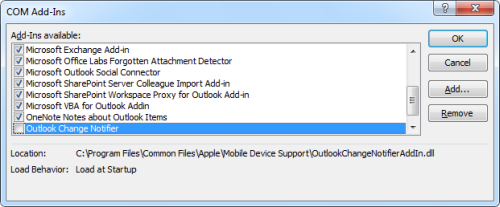
Disabling the Outlook Change Notifier add-in can solve Outlook losing the AutoComplete cache.
(click on image to enlarge)
Solving shutdown issues caused by programs
Programs that integrate with Outlook are not always shown as an add-in as well. In this case you'll have to disable the integration in the program itself. See the documentation of that program on how to disable it. If the integration is the key of the program (like it is with synchronization software) make sure you close that program after or before closing Outlook or it will keep Outlook open.
Programs that tend to keep Outlook open are;
- Fax software (such as WinFax Pro)
- Virus scanners (Norton, AVG, Panda and Kaspersky are some known to have caused problems)
- Anti-spam filters (for instance; Cloudmark)
- Synchronization software (ActiveSync, BlackBerry Desktop, iTunes)
- Windows Vista and Windows 7 Sidebar Gadgets displaying Outlook information
- Skype (View-> Show Outlook Contacts)
Note:
Disabling the
integration of your virus scanner doesn't increase (or decrease) the
risk of infection by a virus. The on-access scanner of the virus scanner
will suffice. Also note that Outlook doesn't allow code execution in
the Reading/Preview Pane so you can't get infected by a virus by using
the Reading/Preview Pane to read messages.
For more info also see the Quick Tip; Disable virus scanner integration?.
(depending on your virus scanner the on access scanner is also known as 'real time scanner', 'auto protect' or 'Virus Shield')
Tip!
If you use
synchronization software for your PDA, in most cases removing the PDA
from its cradle before you close Outlook will suffice to let Outlook
close successfully.
Outlook 2000 shutdown issues
If you are still using Outlook 2000 then you might notice that Outlook 2000 hangs if you try to quit Outlook 2000 after Microsoft Office Outlook 2003 was used to open your mailbox or if another user viewed your shared Calendar with Outlook 2003.
To solve this issue, get the hotfix offered in KB834005 by using the link at the left top of the article to request the download.
After solving your shutdown issue…
Once you've found the add-in or program that has been causing the shutdown issue, check with the supplier if there are updates for your product. If you decide that you no longer want to have that add-in or application installed, you can uninstall them the usual way via Control Panel-> Add/Remove Programs (Windows XP) or Control Panel-> Uninstall a Program (Windows Vista and Windows 7).
Now that Outlook closes correctly again, it is highly recommended to scan your pst-files for errors with scanpst.exe. The shutdown issue caused Outlook not to close the pst-file gracefully which may result in corruptions in the pst-file which could later cause other issues or even data loss.
To fix Outlook startup issues causes by the aforementioned shutdown issues, standard troubleshooting methods apply. For an overview see; Outlook doesn't start.
'Microsoft > Outlook' 카테고리의 다른 글
| EZDetach 문제해결책 - 첨부파일 링크가 막힌 문제 (0) | 2012.05.03 |
|---|---|
| [펌] Inbox Repair Tool (scanpst.exe) 위치 (1) | 2012.01.07 |
| [펌] Outlook 검색 툴 제품에 대한 글 (0) | 2011.11.05 |



