출처 : https://www.tipard.com/blu-ray/convert-bluray-to-dvd.html
Method 1: How to convert Bluray to DVD with Handbrake
HandBrake does not directly support the decryption of Bluray Discs. However, HandBrake can be used to transcode a Bluray Disc if DRM is first removed using a third-party application, such as MakeMKV. Unlike HandBrake, MakeMKV does not transcode; it removes the digital rights management from a Bluray Disc and creates an exact copy, at its original frame size and data rate, in a Matroska (MKV) multimedia container which can then be used as a source in HandBrake.
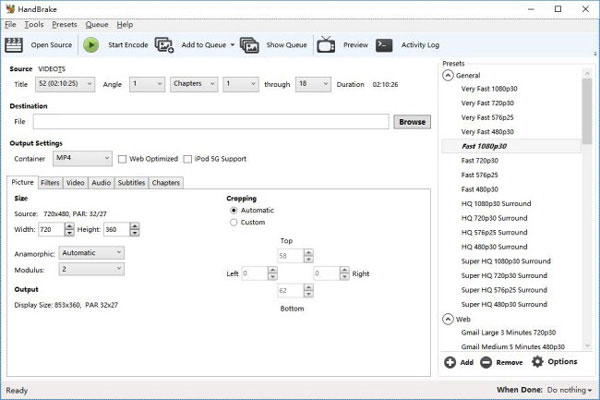
Step 1: Download and install Handbrake
Just download and install the free Bluray to DVD Converter first. And then launch the program.
Step 2: Import Bluray disc into Handbrake
Navigate to Bluray drive with "Source" dropdown button, and then the program will scan the Bluray disc step by step in a few minutes. Handbrake does not support encode from DRM encrypted videos purchased from iTunes or found on DVD or Bluray disc.
Step 3: Choose the output format as MPEG2
And then choose the container format as MPEG2, which is the standard format for DVD. Just click the "Start" button to convert Bluray to DVD format with Handbrake. It takes a long time for the whole process.
Step 4: Convert Bluray files to DVD
After that you can converted the Bluray files in MPEG2 to create a new DVD, you can insert the writable DVD into your computer. Copy the files to the DVD in order to backup the Bluray disc.
'Software > Utility' 카테고리의 다른 글
| 정음 메모패드 : Windows 10에서 사용하기 (0) | 2020.02.22 |
|---|---|
| Google Photos - Album 설명 (0) | 2018.12.28 |
| GoldenDict 주의사항- 원격 데스크톱 연결 관련 (0) | 2018.12.20 |



